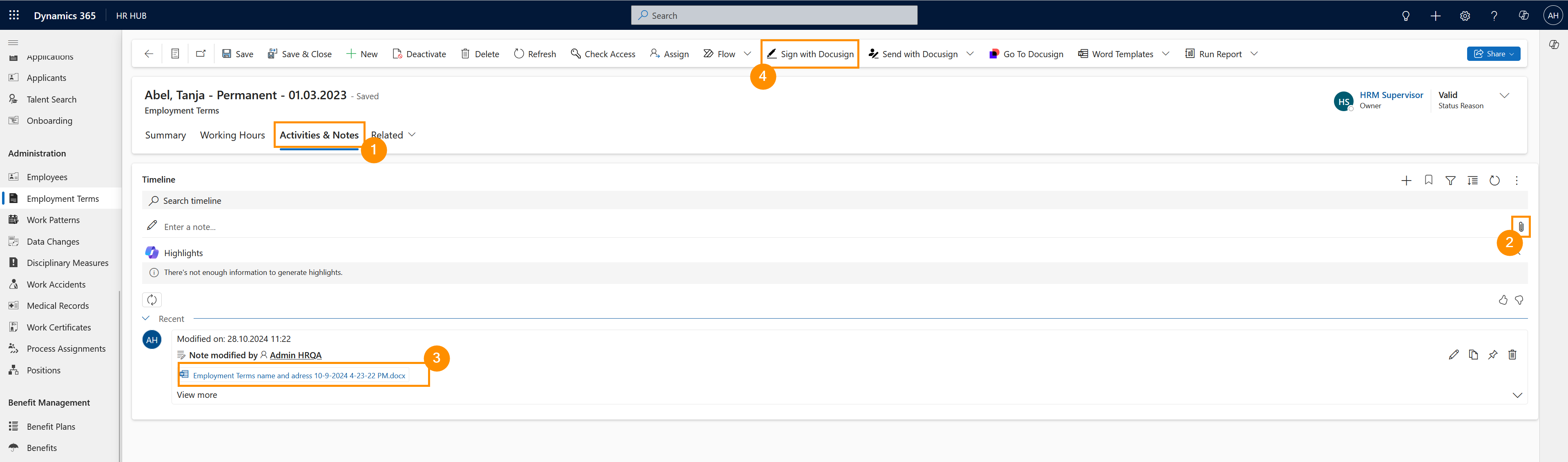Sign Employment Terms with DocuSign
Objective
This Tutorial shows you how to use DocuSign to sign documents directly inside your HR Solution. If you have previously installed and connected DocuSign, you can now use it by following this Tutorial.
Prerequisites
- You are the owner of the record you want to sign
- DocuSign is already installed and set up
Click Through
- Start in HR HUB
- Under Administration click on Employment Terms
- Open the Employment Term you want to sign
- A user can only sign records he is the owner of via Docusign
- The owner of the record can be checked in the top right corner of the employment term form
- Go to Activities & Notes
- Make sure that the employment term document you want to sign is attached as a note here
- If that's not the case, click on the Paperclip in the Timeline
- Attach the File you want to sign
- Click on Add note and close
- Click on Sign with DocuSign in the top ribbon
- Select the right File
- Click on Continue
- After loading, DocuSign will open in a new tab
- In the new tab, click Continue
- You can now add a number of fields to the document including your signature
- When you are done, click on Finish in the top ribbon
- Now you can send the document via Email directly from here:
- Enter the Email addresses of the people you want to send the signed document to
- Change the Subject
- Write a Message
- Send