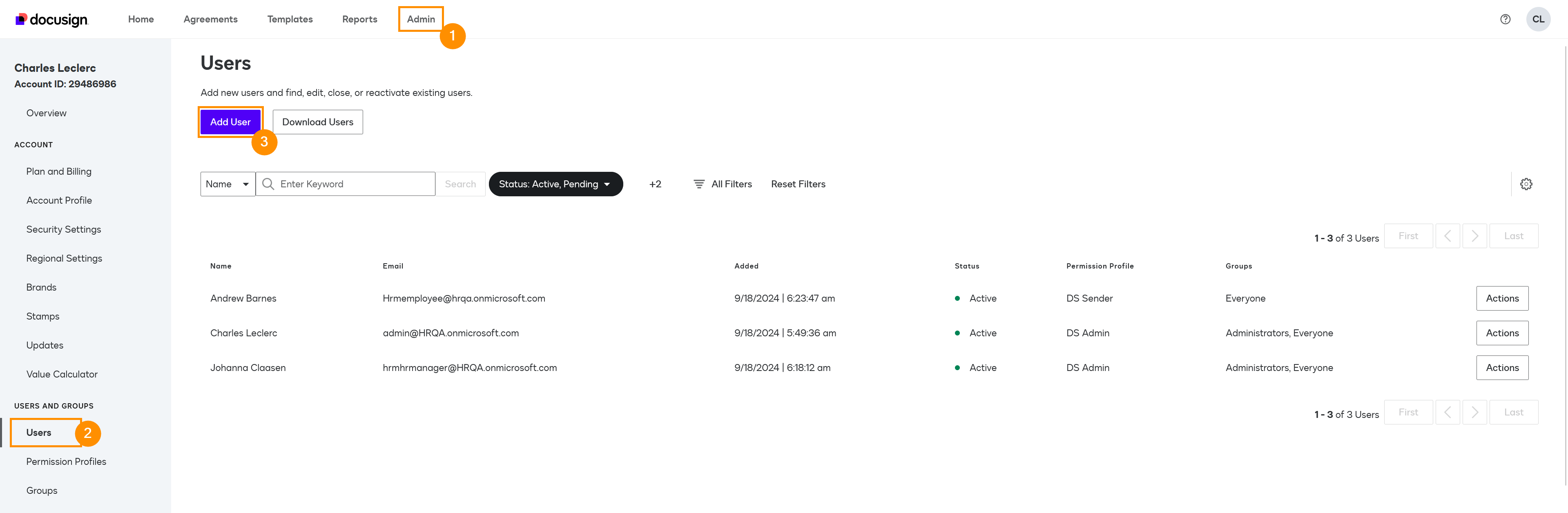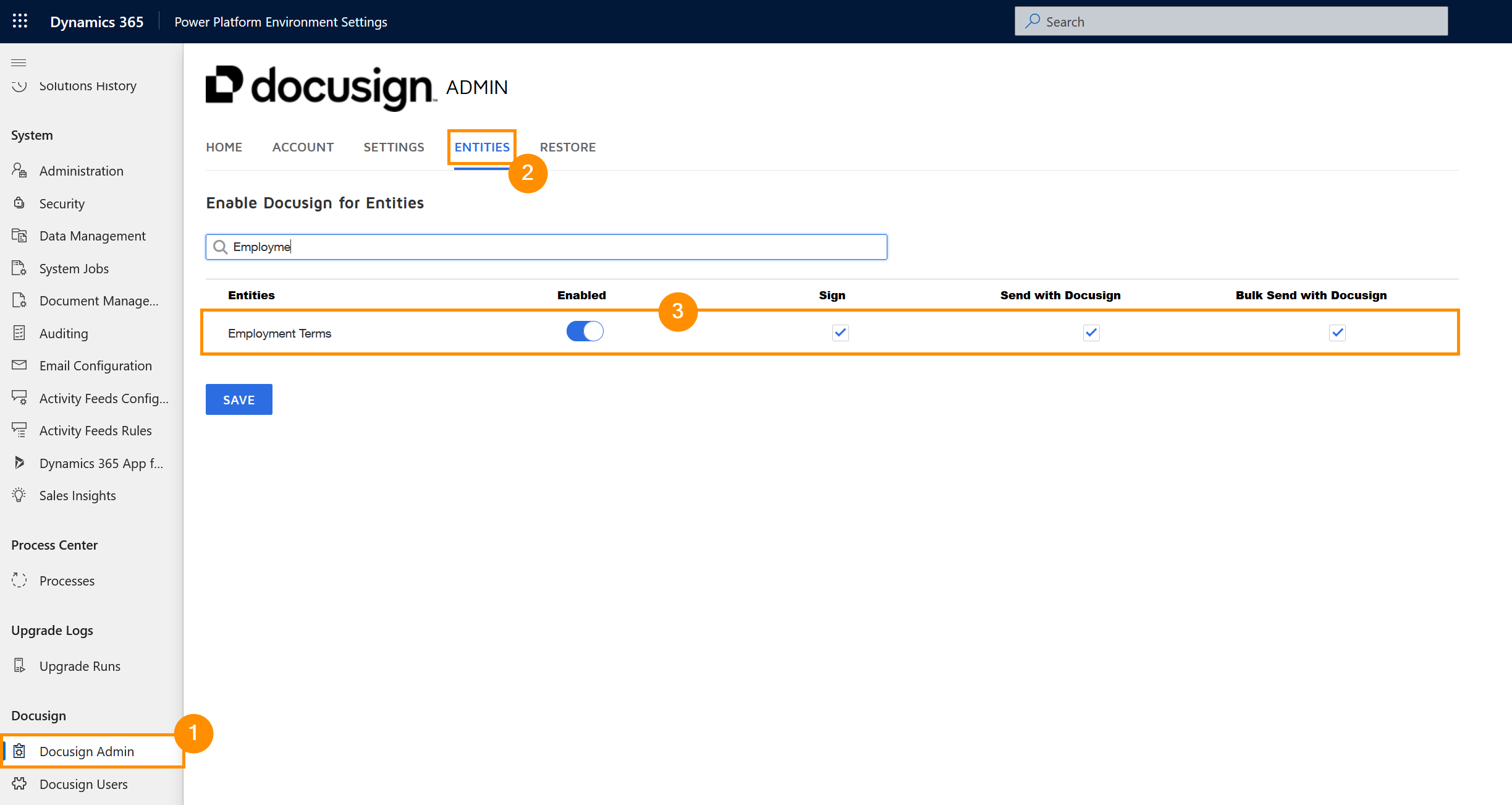Enable DocuSign for Dynamics
Objective
This Tutorial shows you how to install DocuSign and connect it with Hubdrive. After following these steps, you will be able to sign documents with DocuSign directly inside your HR solution.
Process
System Admin
Install DocuSign
System Admin
Connect DocuSign to Hubdrive
System Admin
Add additional users
System Admin
Enable DocuSign for employment terms
Prerequisites
- You are System Administrator
Click Through
Part 1: Install and connect DocuSign to Hubdrive
- Go to the AppSource store and navigate to DocuSign for Dynamics
- Sign in with your Admin credentials
- Click on Get it now
- You are now being forwarded to the Admin Center
- Select the right Environment and agree to both options
- Now click on Install
- The installation process may take some time
- If you want to check the status of the installation, go to the admin center and click on Environments
- Select the right environment
- Under Resources click on Dynamics 365 apps
- Look for DocuSign for Dynamics in the List and check the status
- When the Installation is finished, go to HR HUB
- Click on the Gear Icon in the top right corner
- Select Advanced Settings
- Under DocuSign in the left column select DocuSign Admin
- Login with your DocuSign Account or create a new account
- If you have to create a new account, click on Sign up and follow the steps as described
- When you are logged in, click on Connect
- When the Setup process is done, you can see the DocuSign Admin Center
- Click on the Settings tab (Screenshot)
- Check if the settings are to your liking
- If any changes are made, remember to save
Part 2: Add additional users
- Start in the Admin Center
- Click on Environments
- Select the right Environment
- Click on Settings in the top-ribbon
- Click on Users + Permissions
- Click on Users
- Select the user you want to be able to use DocuSign
- Under Roles click on Manage roles
- In the List, search for DocuSignUser and check it
- Click on Save
- Repeat this process for all users who you want to be able to use DocuSign
- After you are done, go to DocuSign and log in
- In the top ribbon select Admin
- Under User and Groups select Users
- Click on Add User
- Add the new user's Email Address
- Click on Next
- Add the new user's Name and Language
- Click on Next
- Enter an Access Code of your choice for additional security
- Select a Permission Profile according to the Permissions the new user is supposed to get
- If the new user is supposed to create new DocuSign Envelopes with Employment Terms from your system later on, they need the DS Admin Permission Profile
- Click on Add User
- The new User now gets an invitation via email to activate their account
- Repeat this process for all users who you want to be able to use DocuSign
Part 3: Enable DocuSign for Employment Terms
- Start in HR HUB
- Click on the Gear Icon in the top right corner
- Select Advanced Settings
- Under DocuSign in the left column, select DocuSign Admin
- Select the Entities tab
- Search for the Employment Terms Entity in the List
- Enable the Entity
- If you want to sign other kinds of documents as well, enable the respective entities
- Check Sign and Send with DocuSign
- Save