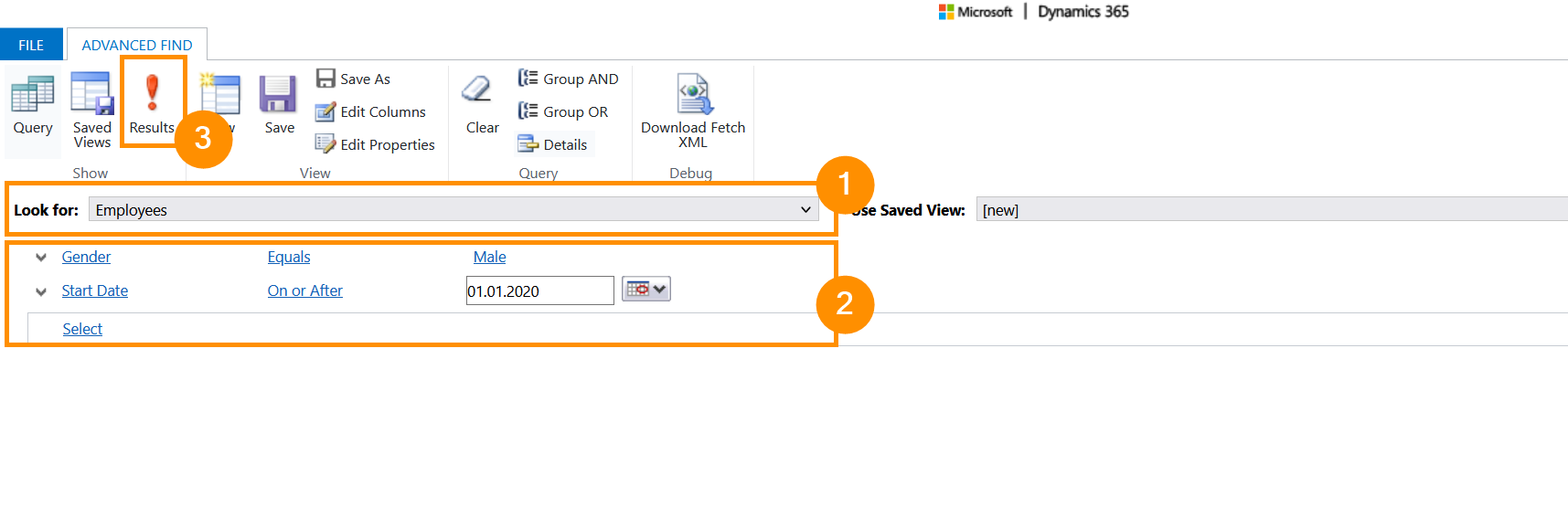Users can create complex filters and queries based on any fields within or related to the record being searched, then these views can be used to feed charts, update management, and display information tailored to suit the requirements of the data end-user, taking the data from a tailor made Advanced Find format to a simple, effective, and familiar method of delivery.
Advanced Find in HR for Dynamics
Objective
The results generated by the Advanced Find function display specific and detailed information for any information contained within the HR for Dynamics system which can then be easily shared across the organization to facilitate business critical decisions.
Click Through
Careful: This tutorial can only be used by accessing the old Advanced Settings that are going to be deprecated by Microsoft. As long as the old Advanced Settings can still be accessed, this tutorial remains available.
Please note that you can only allow access the old Advanced Settings with System Admin credentials.
Please note that you can only allow access the old Advanced Settings with System Admin credentials.
To allow access to the old advanced settings, follow these steps:
- Start in the Power Platform Admin Center
- Click on Environments
- Select the correct Environment
- Click on Settings in the top ribbon
- Click on Product and then on Features
- Scroll down to Environment settings behavior and switch off Advanced Settings Redirection
- Click on Save
- Give it some time to update!
After the old Advanced Settings have been activated, you can access the Advanced Find as follows:
- Start in HR HUB
- Click on the gear wheel icon in the upper right corner and select Advanced Settings
- A new window opens
- In the new window, select the 'Advanced Find' icon (Funnel icon) in the top bar
- A new window opens
- Here you can define filters for every data query you need using the drop-down menus
- Choose Filters as required, then click on the red exclamation mark to show results
Hint
- Using the Advanced Find, you can for example define eligibility criteria for employee Benefits.
- To switch back to the new Advanced Settings, reactivate Advanced Settings Redirection via the Admin Center as described above.
Result
In the example shown below, the Advanced Find filters are defined in a way that will display all male employees who started in the company on or after January 1st 2020.