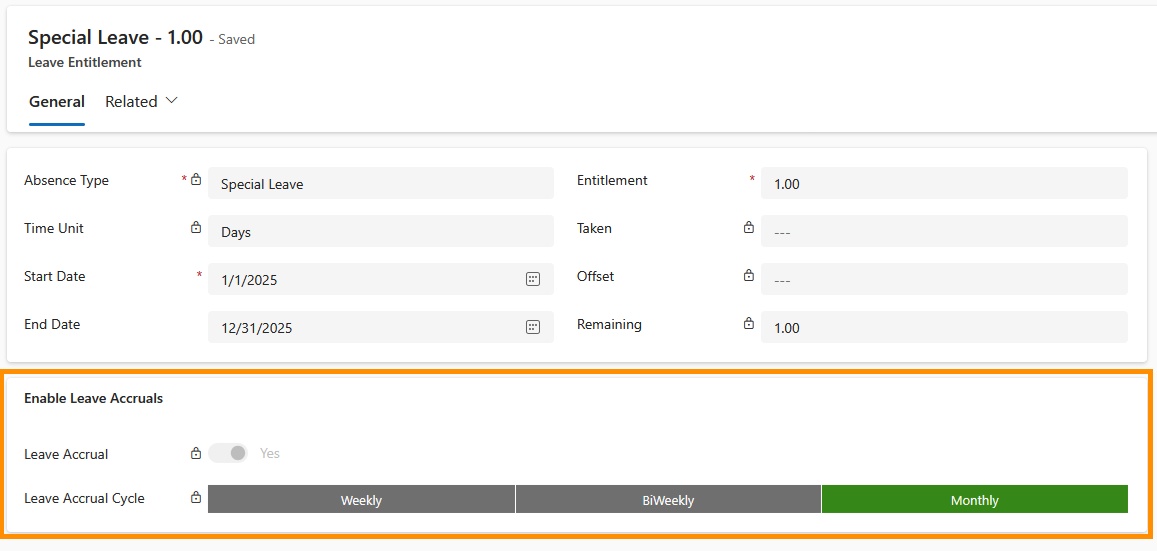How to Accrue Entitlements
Objective
On this page, you will learn, as an HR Manager, how to configure the Employment Terms of your employees, if you want them to receive their annual entitlements based on the accrual method.
Process
HR Manager
Configure employee's Employment Term
Employee
Works for determined period
Automated process
Distributes Entitlements based on configuration
Prerequisites
- You are HR Manager
- Employment Term Templates have already been created
- The Employee's Employment Term is not yet set to Valid
Click Through
- Start in HR HUB
- Under Administration, navigate to Employees
- Open the desired employee file
- Open the Tab Employment Terms & Wages
- Create a new Employment Term or select a current Employment Term that isn't set to valid yet
- Add the basic data and Save
- Click on + New Leave Entitlement
- Add the Absence Type (e.g. vacation)
- Add the Amount of entitlements
- Add the Process Remaining
- Define if remaining days at the end of the period automatically get transferred to the new period, automatically get booked out or if they are transferred manually
- Add the Entitlement Type
- Define if this is a new entitlement or a carried forward entitlement
- In the table Enable Leave Accruals switch the toggle button to Yes
- Select the Cycle
- Save & Close
Hint
- This configuration can also be done in the Employment Terms Template. So every employee who receives an Employment Term based on that Template will have these settings already configured.
- Once the Employment is set to Valid, is no longer possible to change the entitlements configuration.
- The cycle Weekly, Biweekly, and Monthly define in which period of time the employee will receive the entitlements. For example, if the employee has 30 annual leave days, and you select Monthly, the system will automatically add 2,5 days of entitlements to the employee every month.
- The entitlements via accrual are only added from the period that you set them onwards, so if your employee has leave entitlements from previous months, those should be added manually.