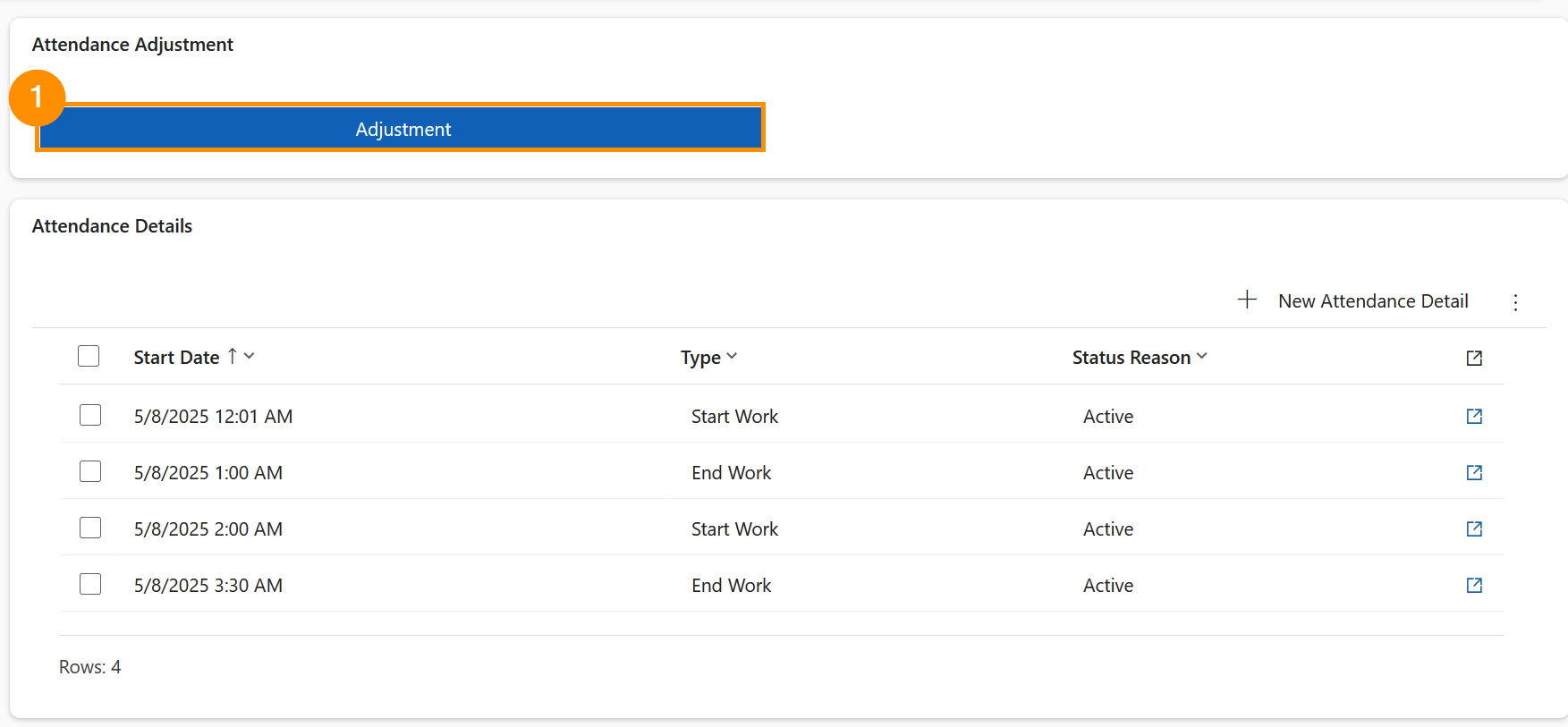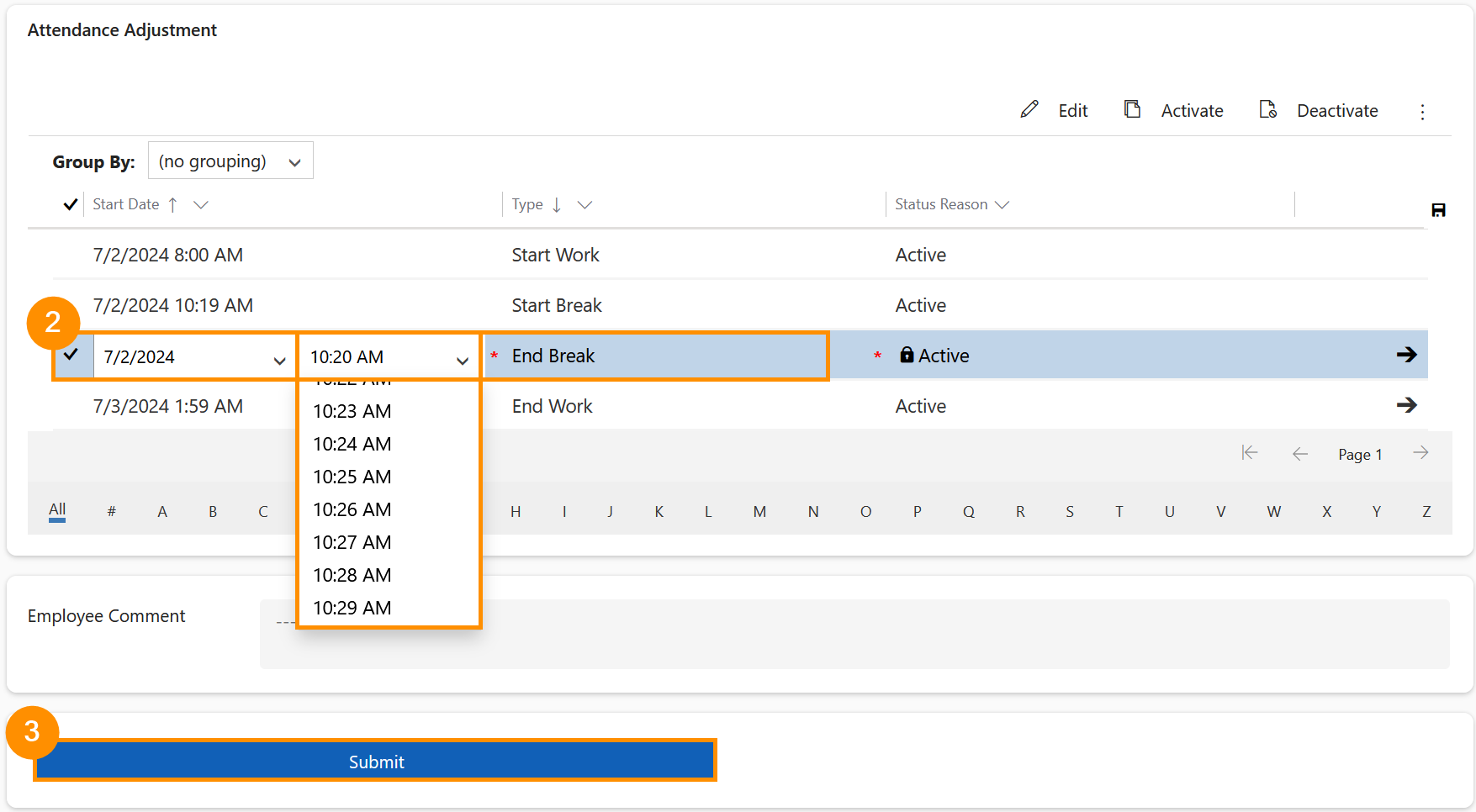There will be occasions where an Employee will need to adjust their attendance details, e.g., when they use the physical terminal, and push the wrong button. This action will lead to a wrong entry in the system, which can now be marked for adjustment.
In this tutorial we will show how the employee can adjust an attendance and then submit it to their supervisor for approval.
Employees: Correct a wrong Time Stamp and hand it in for approval
Objective
Process
Employee
Accidentally creates wrong attendance detail
Employee
Adjusts attendance detail and submits for approval
Supervisor
Approves or Rejects the request
Click Through
- Start in HR HUB Employee Self-Services
- In the Employee Cockpit, click on the button Create New Attendance Adjustment
- Enter the Date for the record you wish to adjust
- Click on Save
- Click on the line of the record to be adjusted
- Change the time as desired
- Change the type of the attendance, e.g. Start Work, as desired
- Add a Comment (optional)
- Click on Submit
- Save & Close
Hint
- After creation of an Adjustment Request, the Employee must wait for the Supervisor decision. In case of acceptance, the old attendance detail will be set to Inactive, and the new record will be used to calculate the time of the employee.
- If there is no Supervisor assigned to the Employee, the record is sent to the HR Manager for approval.
- The Employee can repeat this process for every attendance (if necessary) and then submit in bulk for approval.
- Once the attendance adjustment is submitted, the employee no longer can modify it, until the approval/rejection is made by the Supervisor.
- The Employee can follow the status of the attendance adjustment on the left side menu, under Attendance Adjustment.