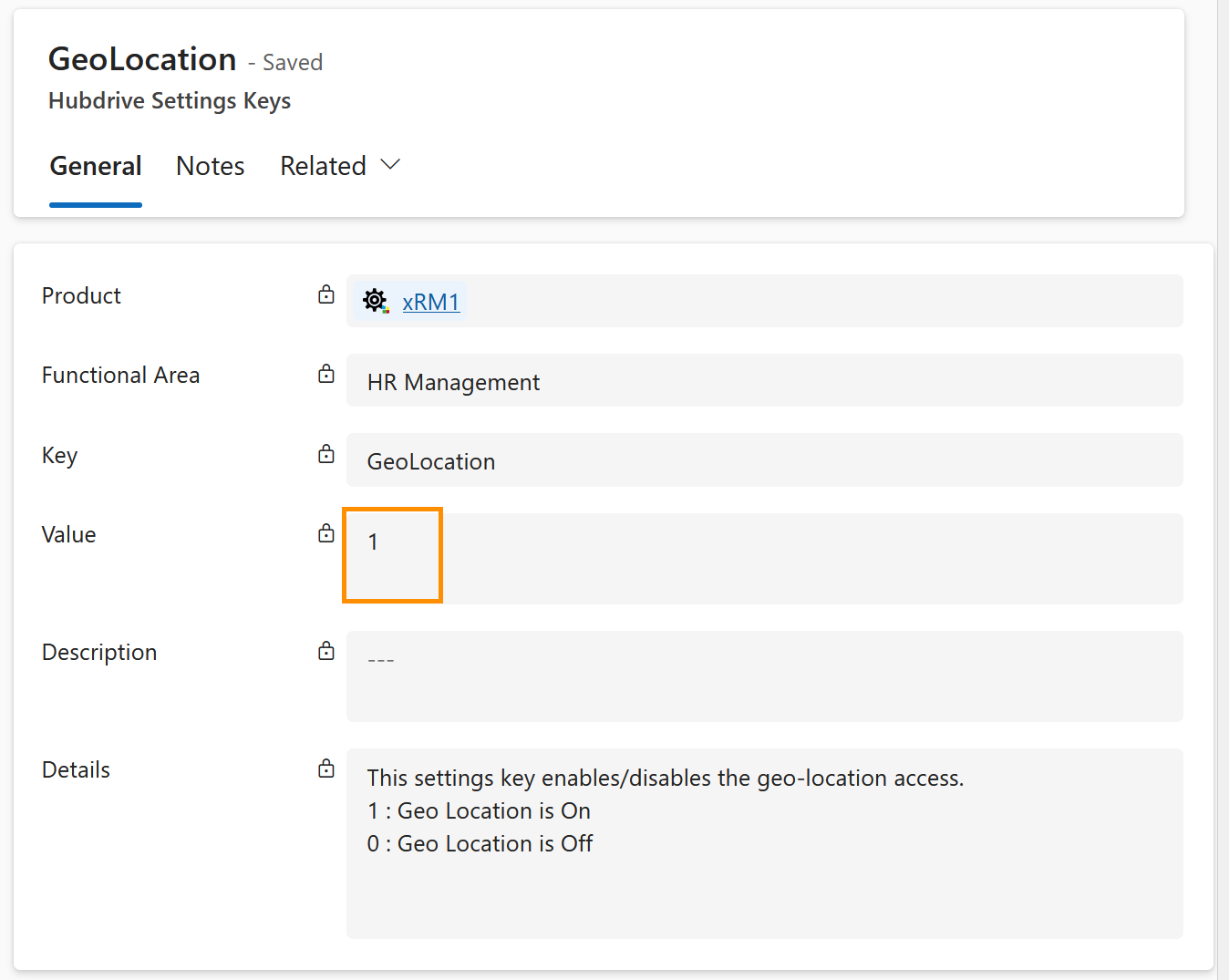The Virtual Time Clock can register the geo coordinates of the employee. In standard, this functionality is enabled. Optionally, you can also deactivate it.
Geolocation is a feature which can be used by employees tracking time with mobile devices. If you track times via a Time Clock Terminal or a Virtual Time Clock on their office computer, this tutorial does not apply to you.
Configure Geolocation (optional)
Objective
Prerequisites
- You are System Administrator
Click Through
- Start in HR HUB
- Click on the gear icon (right upper corner)
- Click on Advanced Settings
- Under Customization, click on Solutions
- Click on Managed
- Open HR for Dynamics - [Current Rollup Version]
- Search for Hubdrive Settings Keys via the search bar on the left
- Click on Hubdrive Settings Keys
- Under "Hubdrive Settings Keys columns and data", click on +8 additional rows
- Select the row with the key GeoLocation
- Click on Edit row using form in the top ribbon
- In order to be able to change the value, please set the Record maintained by to Self-Maintained at the bottom of the form
- Change the Value to 0 to deactivate the functionality
- Save and Close
Hint
- By default, the geolocation is delivered on.
- The settings can be adjusted at any time, so if later you decide to use the functionality again, just repeat the steps and set the value back to 1.
- You can find more information about the values in the "Details" section of the Settings page.
Result
Below you can see the GeoLocation setting. Value 1 means it's turned on, Value 0 means it's turned off.