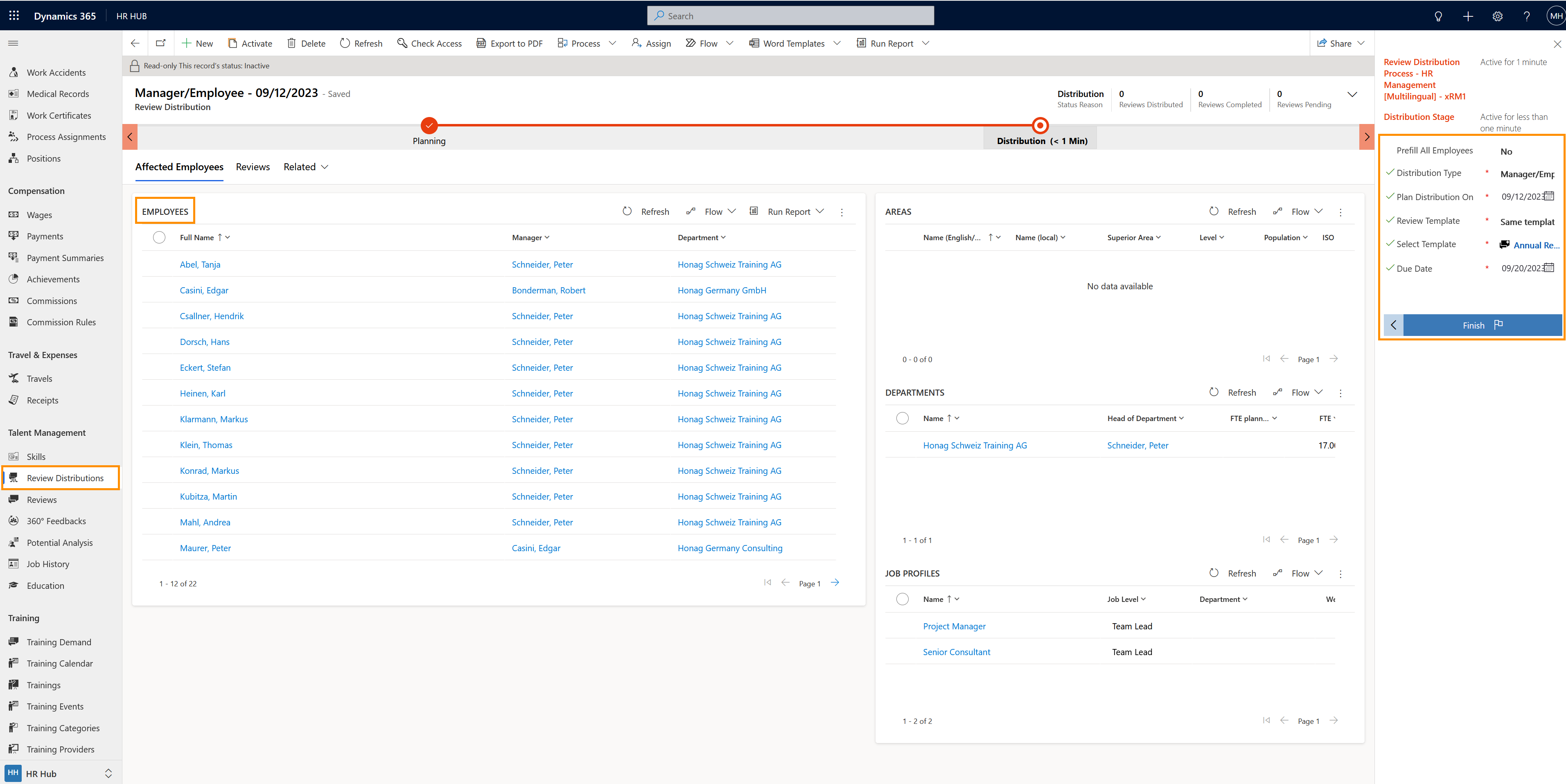Mass distribution of Manager/Employee-Reviews
Objective
The objective of this guide is to enable HR Managers to distribute Manager/Employee-Reviews to many employees and supervisors at once.
Process
HR Manager
Identifies the requirement for Manager/ Employee- Reviews
HR Manager
Creates Manager/ Employee- Review
HR Manager
Distributes Manager/ Employee- Review to appropriate employees
Click Through
- Start in HR HUB
- Under Talent Management, click on Review Distributions
- Click on + New
- Prefill All Employees: Unless required, leave the 'Prefill All Employees' box unchecked
- Distribution Type: Select Manager/Employee
- Plan Distribution On: Select the date the Review is to be distributed on. From this date on, you can add employees to the review.
- Review Template:
- Same Template For All: Use this if all employees are being reviewed regardless of their Job Profile, or position in order to evaluate all employees against a set criteria
- Template by Job Profile: Use this if all employees are being assessed by a common Job Profile
- Select Template: Select a Review Template that has previously been created
- Due Date: Enter a date when the review is due to take place
- Save
- Employees
- Click on the three dots in the table and select Add Existing Employee
- Select Employee(s) for the review
- Click Add at the bottom
- Depending on the number of employees, it may take a few seconds until they show up in the list.
- Areas
- Add an Area (optional)
- An Area can be added as per organizational requirements, or, as an additional identifier for the employee undergoing review.
- Click on the three dots in the table and select Add Existing Area
- Look for records by typing the first letters
- Select an area
- Click Add at the bottom
- Add an Area (optional)
- Departments
- Add a department (optional)
- A Department can be added as per organizational requirements, or, as an additional identifier for the employee undergoing review.
- Click on the three dots in the table and select Add Existing Department
- Look for records by typing the first letters
- Select the required department
- Click Add at the bottom
- Add a department (optional)
- Job Profiles
- Add a job profile (optional)
- A Job Profile can be added as per organizational requirements, or, as an additional identifier for the employee undergoing review.
- Click on the three dots in the table and select Add Existing Job Profile
- Look for records by typing the first letters
- Select the required Job Profile
- Click Add at the bottom
- Add a job profile (optional)
- Click on Next Stage
- Review information entered for accuracy
- Click Finish
Hint
- The 'Plan Distribution' Date cannot be in the past.
- If distributing for more than one employee, this can be done by the HR Manager only.
- If distributing for one employee only, this can be done by the HR Manager and Supervisor.
Result
After entering all the data and clicking 'Finish", the Manager/Employee Review will be distributed to the selected employee(s).
Tips & Tricks
If you were not able to mass-distribute Manager/Employee-Reviews as described above, please check the following:
- Departments have already been created
- Digital Personnel Files have already been created
- At least one Review Template has been created
- Job Profiles have been created (optional)
- Areas have been created (if you use others than those delivered out-of-the-box)