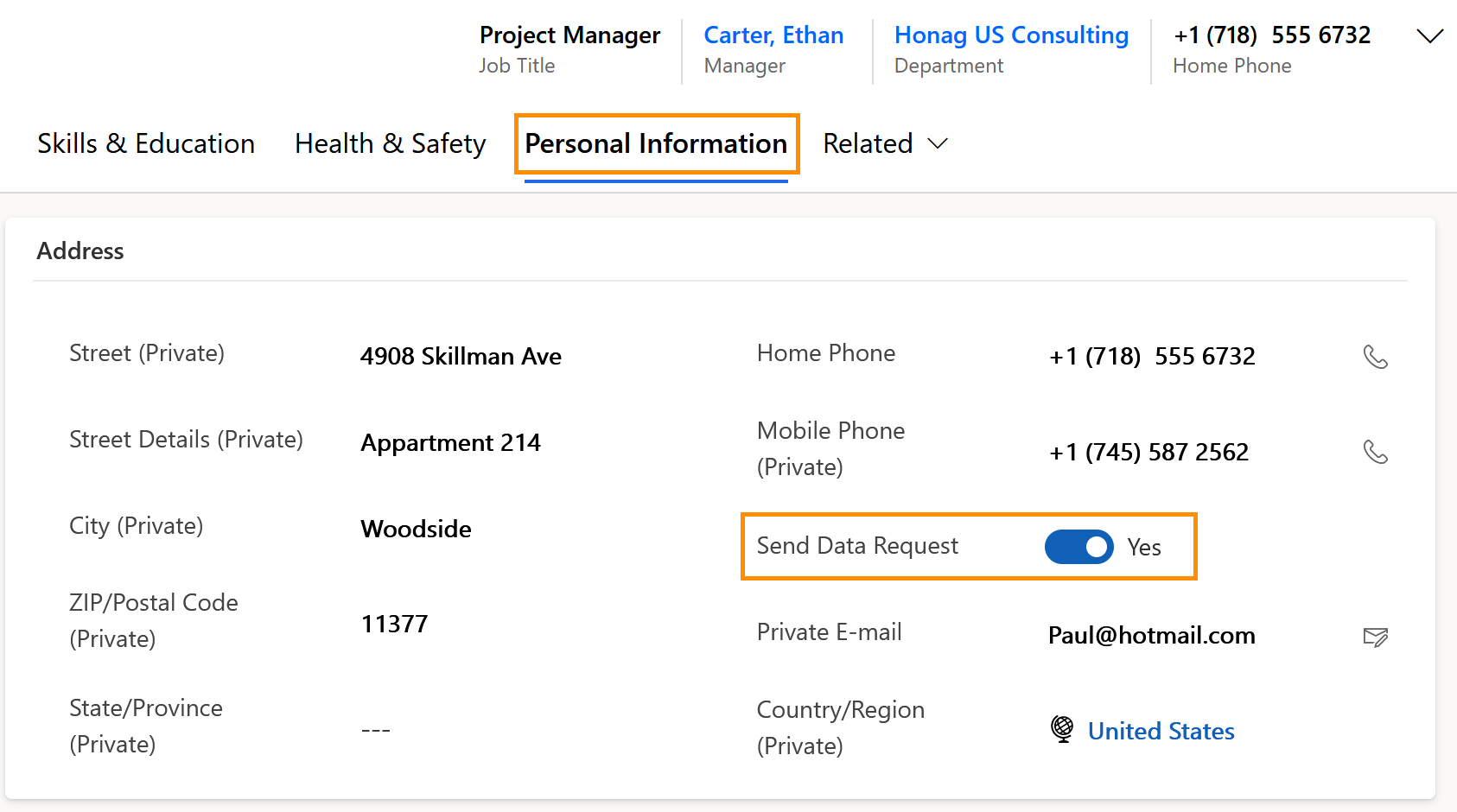When you start at a new company, you usually have to enter your personal and business-relevant data first. This includes, for example, your address, your health insurance or your bank details.
Here you will learn how HR Managers can send a Data Request to the employees, which will send them a link to a form and ask them to fill the relevant data.
Send Personnel Questionnaire to a new employee
Objective
Process
Employee
Starts to work at the company
HR Manager
Sends Data Request
Employee
Fills out the form
Automated process
Transfers the information into the employee's Digital Personnel File
Prerequisites
- HR Manager and Employee have a valid license assigned
- Recruiting Portal is configured
- Employee has a personal email address in their file ('Personal Information' tab)
- A language (English, French or German) is assigned to the employee's file ('Business Data' tab)
Click Through
- Start in HR HUB
- Click on Employees
- Open the desired employee's file
- Go to the tab Personal Information
- Switch the Send Data Request button to Yes
- The Data Request is now sent to the employee
Hint
- The Language (can be found in the Business Data tab) and the private email (inside the Personal Information tab) of the employee have to be populated in order for you to have access to the Send Data Request button.
- It may take a few seconds until the employee receives the link with access to the form.
- The information provided by the employee will be automatically transferred to their Digital Personnel File.
- This can only be done by the HR Manager.
Result
Here is where you find the Send Data Request button in the employee's Digital Personnel File: