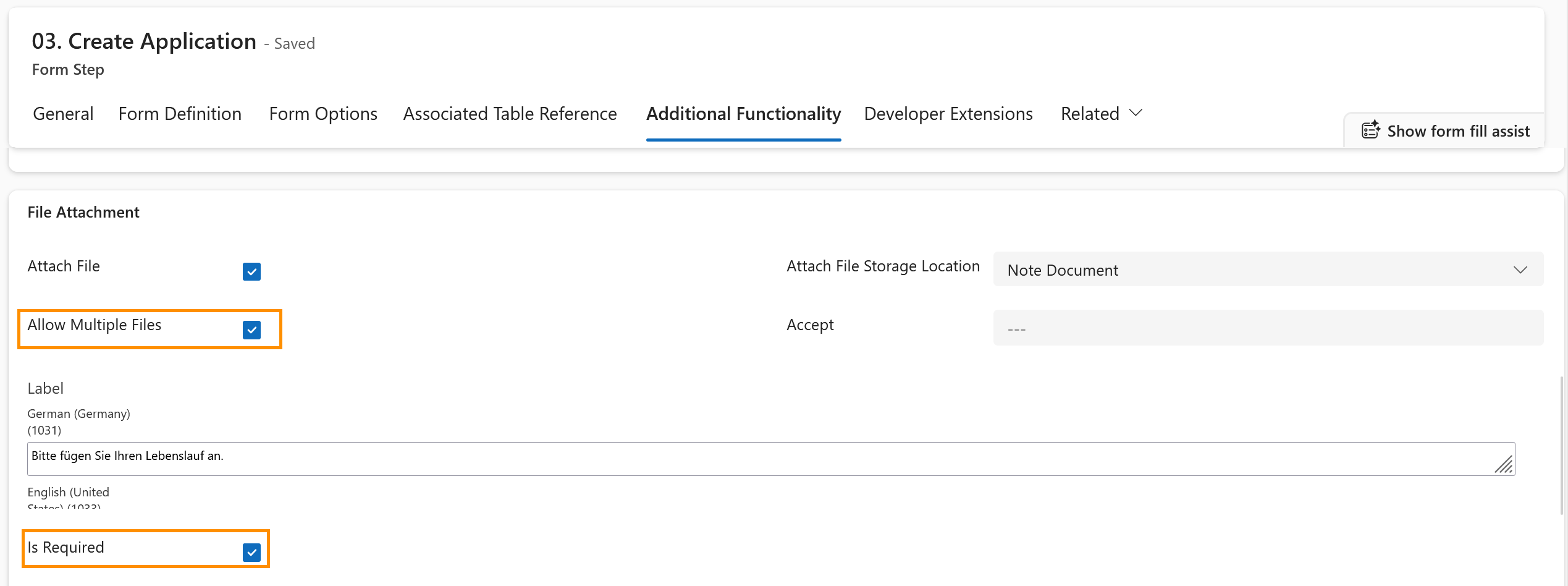Optional: Customize Data upload from Applications
Objective
This tutorial shows you how to make it mandatory to upload files during the application process in the Recruiting Portal. In the same section, you can also allow the upload of multiple files.
Prerequisites
- You are System Administrator
Click Through
- Start in HR HUB
- Click on HR HUB in the top ribbon
- Select the Power Pages Management App
- Click on Multistep Forms in the left column
- Click on Vacancy Details and Application Process - Hubdrive
- Select the tab Form Steps
- Click on Step 03.Create Application in the List
- Select the tab Additional Functionality
- Scroll down to the field File Attachment
- Check the Box next to Allow multiple if you want the Applicant to be able to upload more than one document
- Check the Box next to Is Required if you want the file upload to be mandatory
- Fill the field Required Error message with the Error Message in the respective language that should be displayed when no files have been uploaded prior to the submission of the application.
- Save & Close
Hint
- You can also choose the accepted file types in the same section.