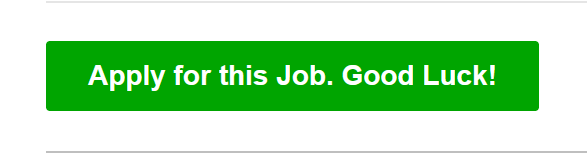Optional: Change Button Labels in the Recruiting Portal
Objective
This tutorial shows you how to adjust the Button Labels in the Recruiting Portal according to your wishes.
Prerequisites
- The Recruiting Portal has already been set up
- You are System Administrator
Click Through
- Start in HR HUB
- Click on HR HUB in the top-ribbon
- Select the Power Pages Management App for newer Portals, or the Portal Management App for older Portals
- Under Content, click on Multistep Forms
- Select the Form that includes the button you want to change
- Click on the tab Form Steps
- Select the Form Step that includes the Button you want to change
- Click on the tab Form Options
- Under Action Button Settings, find the button you want to change and enter a new Label in the correct language (Screenshot)
- Save