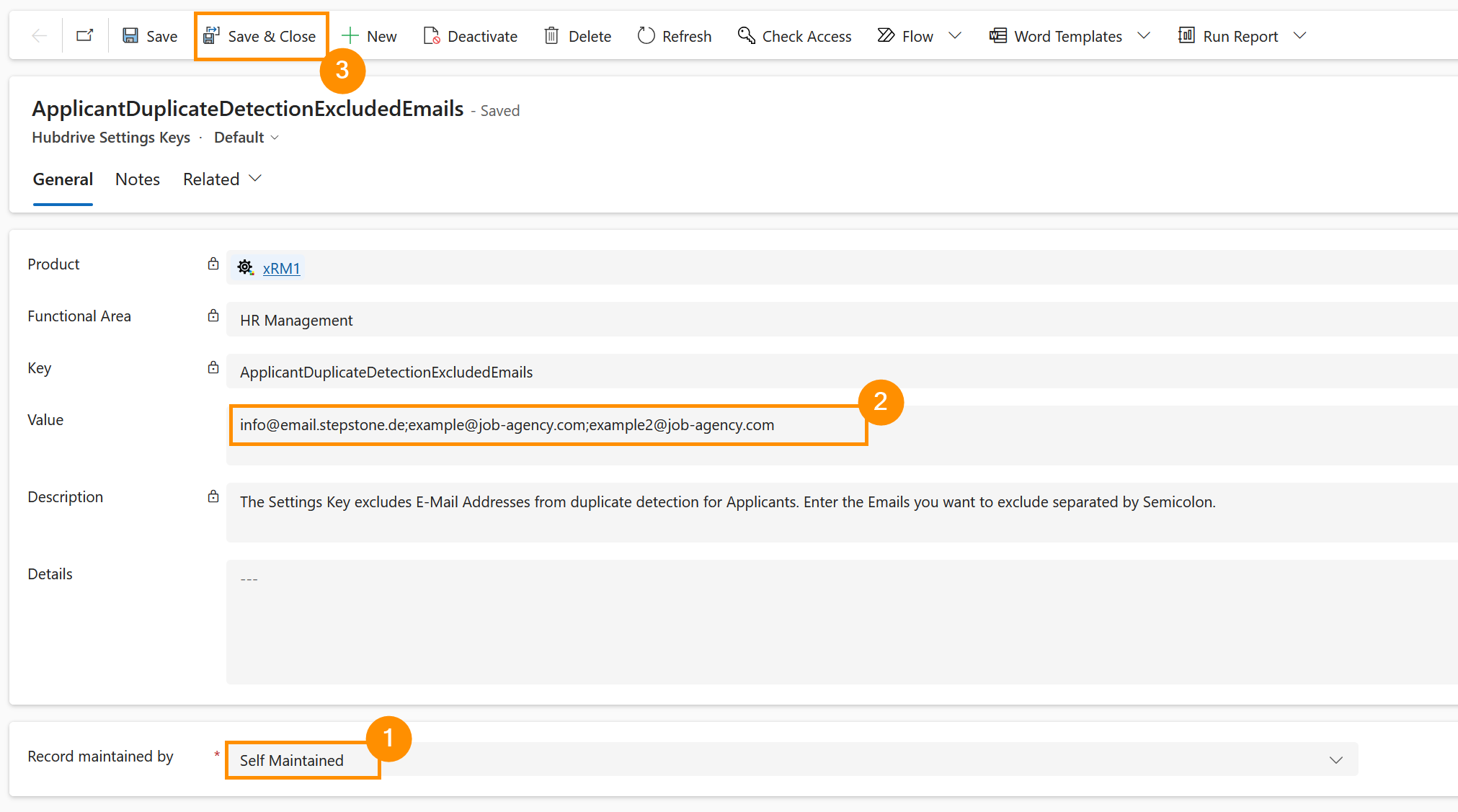In some cases though, several applications from different applicants might be submitted with the same email address. This can, for example, be the case if an application is submitted via Stepstone, or the several applicants are represented by the same Recruiting Agency. Of course, those Applications should not be blocked by the Duplicate Detection. For that reason, you can exclude email addresses from being blocked by the duplicate detection. This tutorial shows you how to do that.
Exclude email address from duplicate detection for applicants (optional)
Objective
When an Applicant sends in another Application, there is usually no reason to create another Applicant record in the HR solution. For example, if the same applicant applies for two different positions. For that reason, there is a Duplicate detection built into the solution that triggers based on the Email address of the applicant. That means: If multiple applications are sent with the same email address, the Duplicate detection will prevent them from being processed correctly, assuming the duplicate is a mistake.
Prerequisites
- You are System Administrator
Click Through
- Start in HR HUB
- Click on HR HUB in the top-ribbon
- Select the Hubdrive Support App
- Under Settings, click on Hubdrive Settings Keys
- Open the record with the Key ApplicantDuplicateDetectionExcluded (Screenshot)
- Set Record maintained by at the bottom of the form to Self Maintained
- You can now add the email addresses you want excluded from the duplicate detection to the value field
- Different email addresses have to be divided by a semicolon (;)
- Do not add blank spaces after the semicolons
- When you are done with adding email addresses, click on Save & Close