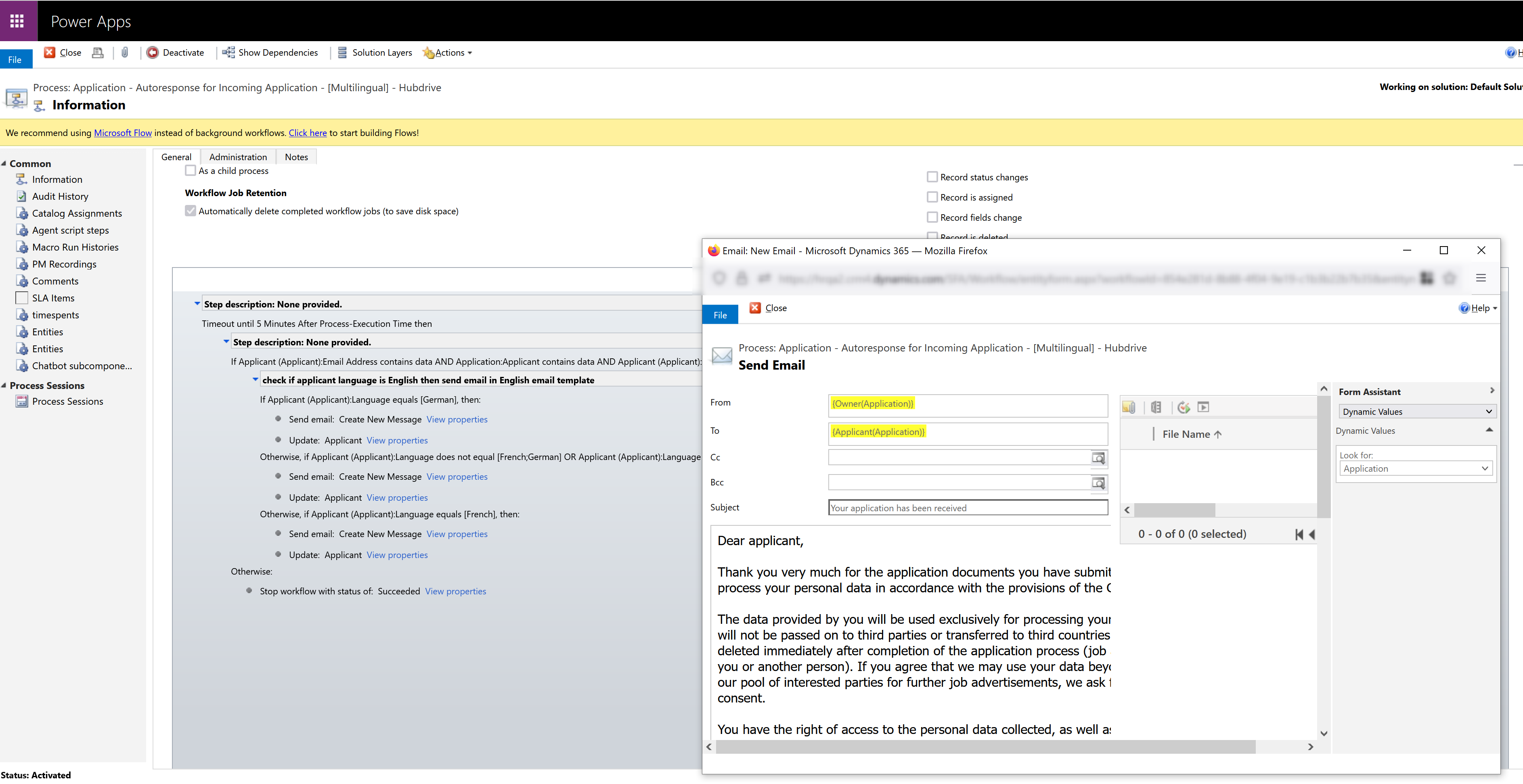Configure E-Mail for automated response on application
Objective
With this setting you configure your emails and their content that will be sent to applicants. There are many trigger points that can be used to send an automated email.
Process
HR Manager
Open the Advanced Settings
HR Manager
Open the desired workflow
HR Manager
Update content and properties or trigger points
HR Manager
Personalize the content
HR Manager
Activate the workflow
Prerequisites
- You are logged in as admin
Click Through
- Start in HR HUB
- Go to Advanced Settings (gear wheel icon in the top right)
- Under Process Center, select Processes
- Change the view from 'My Processes' to 'All Processes' using the dropdown menu
- Use the search bar to find the workflow Application - Autoresponse for Incoming Application - [Multilingual] - Hubdrive
- Open the workflow
- Deactivate the workflow
- You can now create new messages or new tasks
- Under Set Properties, you can customize the content of the message
- We recommend the following steps:
- Change the sender (From) to a generic user with an already configured mailbox
- Change the text in the big box as needed
- Repeat this for each email in the list
- When you're done, save and close the workflow
- Activate the workflow again
Hint
- Changes to workflows are overwritten by system updates. Be sure to save your customized workflows outside of the solution before applying a new Rollup Update.
Recommendations
- You can find a list of Workflows in the Recruiting module, which send Emails or create Tasks, here. We recommend customizing the Workflows listed there to your organizational needs. The steps taken to do so are the same for every workflow, so you can use this guide's information to do it.