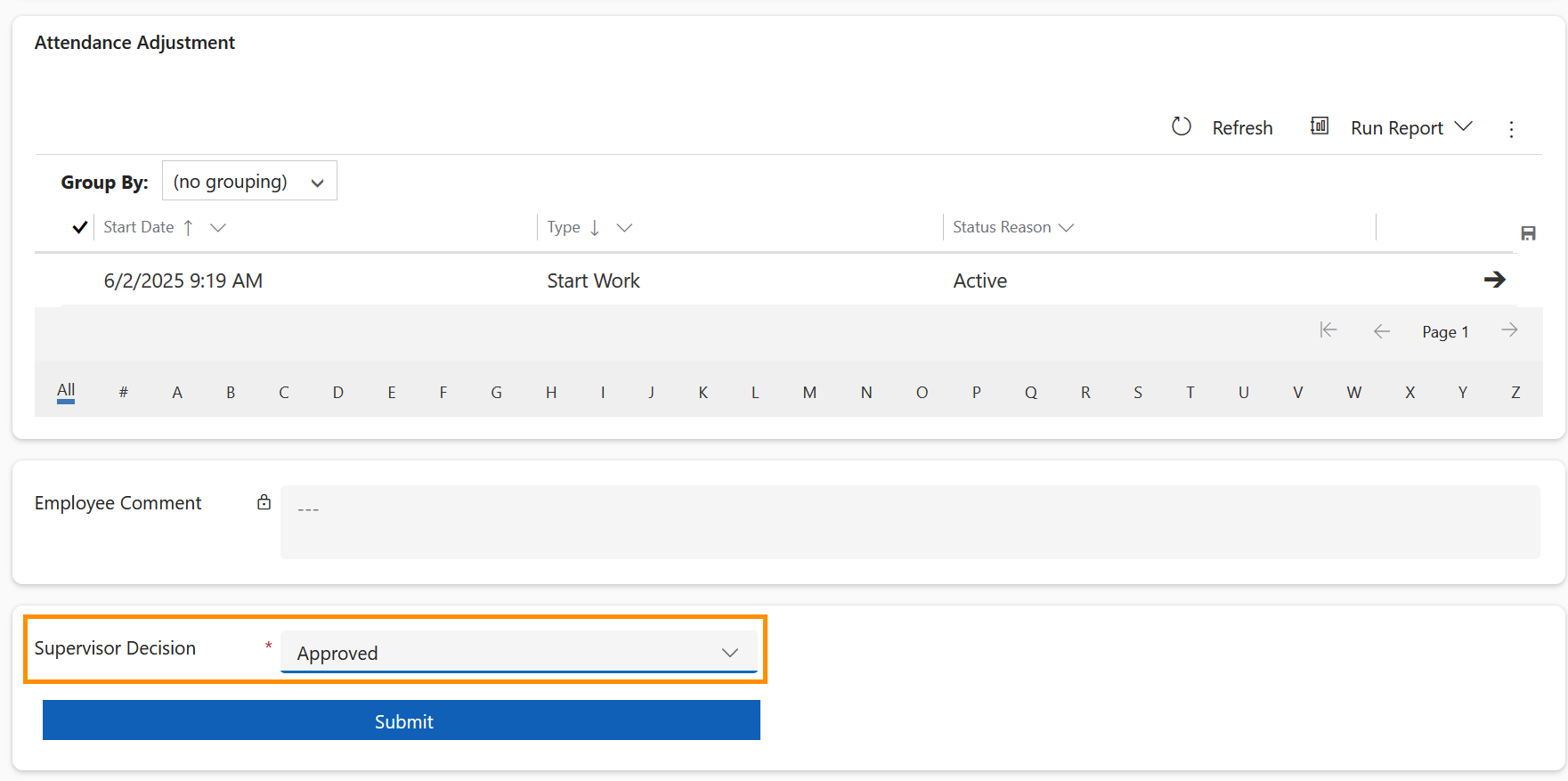Supervisor: Approve a Time Stamp Correction
Objective
Whenever an adjustment in attendance is submitted by an employee, the Supervisor will be notified and then can either approve or reject the request. This tutorial shows how the Supervisor approval works.
Process
Employee
Requests Attendance Adjustment
Automated process
Notifies Supervisor
Supervisor
Approves/ Rejects Request
Prerequisites
- You are the Supervisor of the employee
- Request to adjust a timestamp is submitted by the employee
Click Through
- Open the email you got about a pending correction approval
- Click on the link that was sent
- It will redirect you to the attendance adjustment
- Alternatively, you also find it in HR HUB Manager Self-Services if you click on Attendance Adjustment in the left side menu.
- Check if the information is correct
- In Supervisor Decision, Approve or Reject the request
- Click on Submit
- Save & Close
Hint
- The link with the email can also be found in Activities. The information can also be seen in the dashboard HR Supervisor Time and Attendance.
- In case there is no Supervisor assigned to the employee, the record is directly sent to the HR Manager.
- The attendance adjustment can be done by the HR Manager in the same way as performed by the supervisor, but the information is displayed in the app HR HUB Manager Self-Services, in the HR Supervisor Dashboard.
- If the attendance is rejected, the Supervisor needs to add a reason for rejection. The field will only be displayed if the option Rejected is selected.