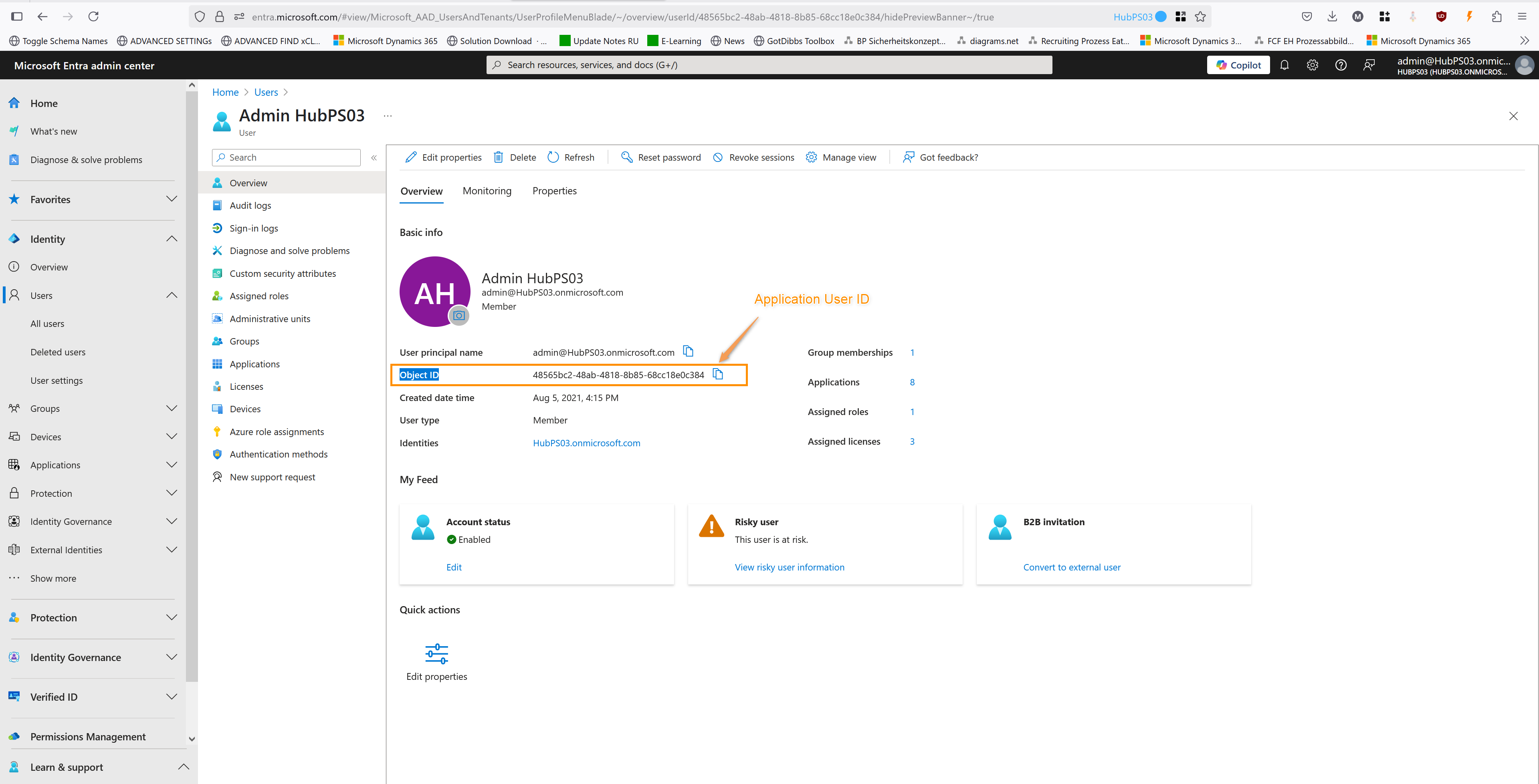The objective of this page is to set up the first part of the integration between Teams Shifts and Hubdrive.
This first part of the integration will be set up in Microsoft Entra.
Teams Shifts Integration: Entra setup
Objective
Prerequisites
- You are System Administrator
- You have access to Microsoft Entra
- Every user who wants to use Teams Shifts needs a Microsoft 365 Business Basic license
- Shifts and Teams are already set up in Microsoft Teams
Click Through
- Start in Microsoft Entra
- Under Entra ID, click on App registrations
- Click on + New registration
- Add the name, e.g. Teams Shift Integration
- Click on Register
- Copy and store Application (client) ID and Directory (tenant) ID
- On the left side, click on API Permissions
- Click on + Add a permission
- Click on Microsoft Graph
- Click on Application Permissions
- Add the following permissions :
- Search for Directory
- Extend the Directory by clicking on the dropdown
- Click on Directory.ReadWrite.All
- Repeat the process for Group, GroupMember, and Schedule
- Give ReadWrite.All permissions to all of them
- Search for TeamMember
- Extend by clicking on the dropdown
- Click on TeamMember.Read.All
- Click on TeamMember.ReadWrite.All
- Click on TeamMember.ReadWriteNonOwnerRole.All
- This table gives you an overview of the necessary permissions for each role.
- Click on Add permissions
- Click on Grant admin consent permission for (your environment)
- Click Yes
- On the left side, under Manage, click on Certificates & Secrets
- Click on Client Secrets
- Click on + New client secret
- Add a description (e.g. Teams Shift Integration)
- For the expiration, add the maximum amount of days
- Click on Add
- Copy the Value and store it somewhere safe
- It's important to do this now because you will not be able to check the secret value again after closing it!
- On the left side menu under Entra ID, click on Users
- Click on All users
- Click on the user who has Admin privileges
- Copy the Object ID (application user ID) and store it somewhere safe
Hint
- When the Client Secret expires, a new one has to be created and the whole configuration has to be set up according to the new values. That's why we recommend to choose an Expiration Date as far in the future as possible.
- Keep the document with the values you copied. You'll need them in the next part of the setup.
Next Step
After the Entra Setup, the next step to set up your Teams Shifts integration is the Setup in PowerApps.