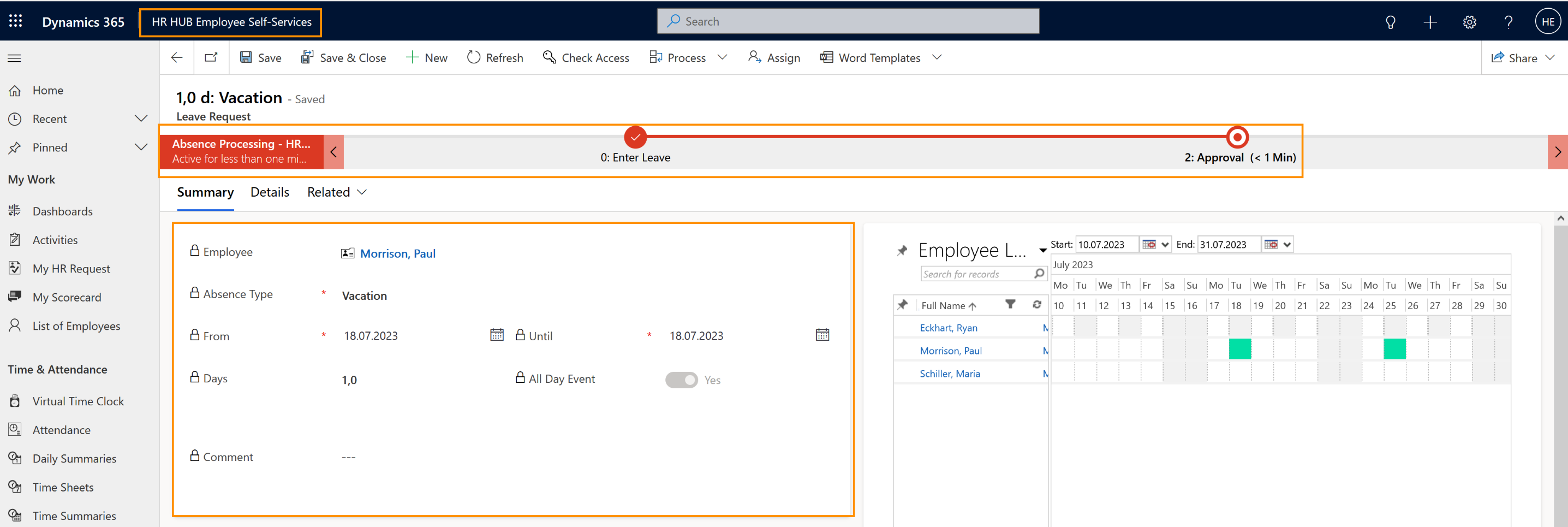Employee self-service: Request leave without substitute
Objective
This page describes the process of requesting Leave without a substitute, from the employee perspective.
Process
Employee
Creates new leave request in the employee cockpit
Supervisor
Gets a notification about pending leave approval
Supervisor
Approves the leave
Employee
Gets a notification about approved leave
Click Through
- Start in HR HUB Employee self-services
- Go to the Employee Cockpit
- Click on Create New Leave Request
- Add the dates From and Until
- Select if it´s an All Day Event or not
- Save as a Draft
- Check if data is correct
- Click on Submit
- Wait for approval
Hint
- If you want to request leave for half a day, set the button All Day Event to No. You can then choose whether you want to request leave for the first or the second half of the day.
- You will be notified via email once your leave request has been approved or denied.
Result
Once your leave request has been approved, you can see your leave in your Absence Calendar.
You can also see your leave requests in the system in "My Leave Requests" and the remaining balance in the Active Leave Summaries table.
You can also see your leave requests in the system in "My Leave Requests" and the remaining balance in the Active Leave Summaries table.
Tips & Tricks
If you can't request leave as described above, please contact your HR department and have them check the following:
- The self-service function in the absence type settings is enabled by HR Manager or System Admin
- The self-service process for the employee is defined in their Digital Personnel File by HR Manager or System Admin
- There's a Primary Work Location filled in the employee's Digital Personnel File
- The employee has a valid Employment Term
- Areas and Calendars are configured in the System
- The users involved in this process must have licenses assigned.