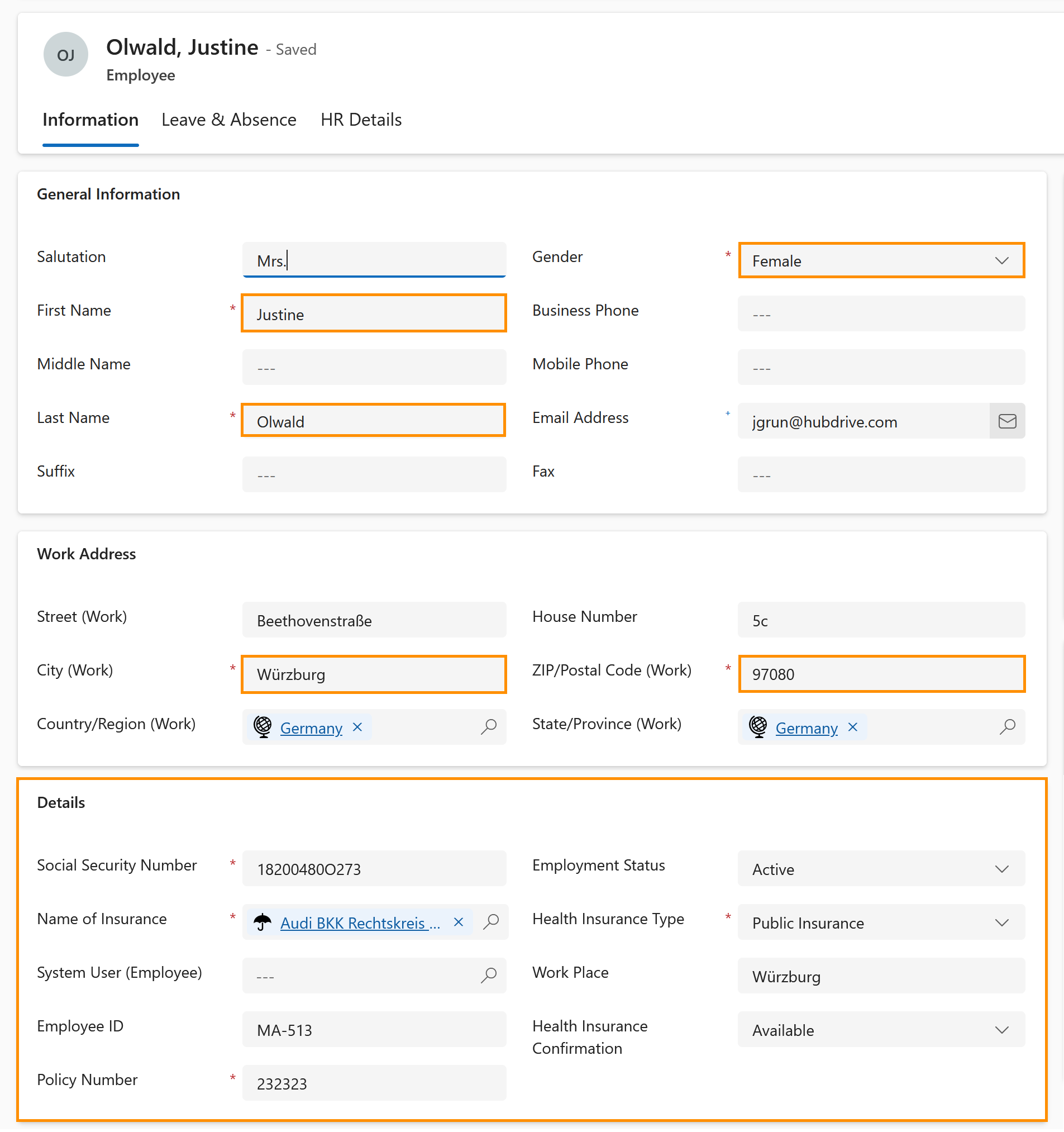Add information for eAU to Digital Personnel File
Objective
This page shows you all necessary fields the HR Manager should maintain in the Digital Personnel File in order to request a sick certificate (eAU).
Prerequisites
- The eAU-Addon is installed
- Your system is on RU 46 or above
- eAU-App is already configured
- You are HR Manager
- The Digital Personnel File (DPF) for the employee has already been created
- Make sure that Primary Work Location is also filled inside the DPF
- Employee has a valid Employment Term
Click Through
- Start in the HR eAU App
- On the left side menu, click on Employees
- Open the employee record to be maintained
- On the Information tab, make sure that the following is added:
- Gender
- First Name
- Last Name
- City (work)
- ZIP/Postal Code (work)
- Social Security Number
- Name of the Insurance
- Health Insurance Type
- Policy Number
- Birthday
- Switch to the HR Details tab, make sure that the following is added:
- HR Manager
- Employer Account
- Save the record
- On the left side menu, click on Accounts
- If you have an account created, select it. If not, create a new one.
- Make sure the following are added inside the Account record:
- Account Name
- Company Number
- Primary Contact
- ZIP/Postal Code
- City
- Save the record
- In the primary contact, click on the magnifier and add a contact, or create a new contact and add the following:
- Name
- Last Name
- Business Phone
- Address 1: Street 1
- Address 1: City
- Address 1: ZIP/Postal Code
- Save & Close
Hint
- If any of these mandatory fields is left blank, you won't be able to request and receive an eAU for that employee.
- If you are using an existing Account or Contact, make sure that all the necessary fields are added.
Result
Here you can see which fields in the Digital Personnel File need to be filled to use the eAU functionality: