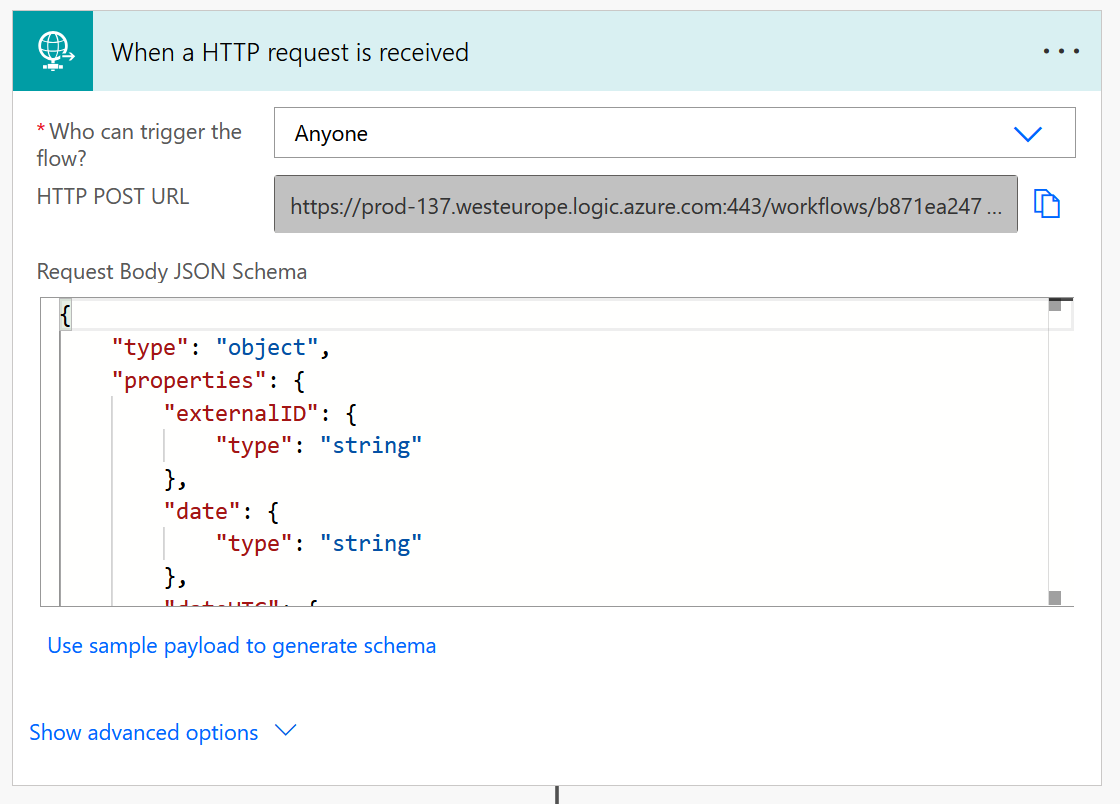Dorma Kaba Configuration
Objective
This page will show how to send relevant information from your Hubdrive HR solution to Dorma Kaba, in order to track time using a physical time clock by Dorma Kaba.
Prerequisites
- Hubdrive HR Solution is already installed
- You are System Administrator
- You have access to PowerApps
- You already have a contract with Dorma Kaba for your time clock terminal
Click Through
- Start in PowerApps
- Select the correct environment in the right half of the top bar
- On the left side, click on Solutions
- Click on Managed
- Click on Dynamics HR Management Flows
- Open the Flow Dorma Kaba Integration - Request Employees Information - Hubdrive
- Click on Edit on the top ribbon
- Click on "When a HTTP request is received"
- The line will expand
- Set "Who can trigger the flow" to Anyone
- The HTTP POST URL will be empty
- Now click on the Save button on the ribbon
- Open the "When a HTTP request is received" line again
- Copy and save the URL that was added in HTTP POST URL
- Repeat the same steps for the following flows:
- Dorma Kaba Integration - Request Employees Access Groups - Hubdrive
- Dorma Kaba Integration - Receive Access Groups - Hubdrive
- Dorma Kaba Integration - Receive Timestamp - Hubdrive
- Provide the copied URL's to Dorma Kaba
Hint
- After all the information above is collected, inform your Dorma Kaba Consultant and follow the instructions provided by them.
- The other pieces of information needed will be collected from the employee´s Digital Personnel File.
- The Physical Terminal will be sent from Dorma Kaba, and configured based on the data sent to them. There is no additional set up necessary (from Hubdrive), the terminal will be plug-and-play.
Result
The HTTP POST URL's of the Flows listed above need to be sent to Dorma Kaba. You find it here, respectively, for every Flow: