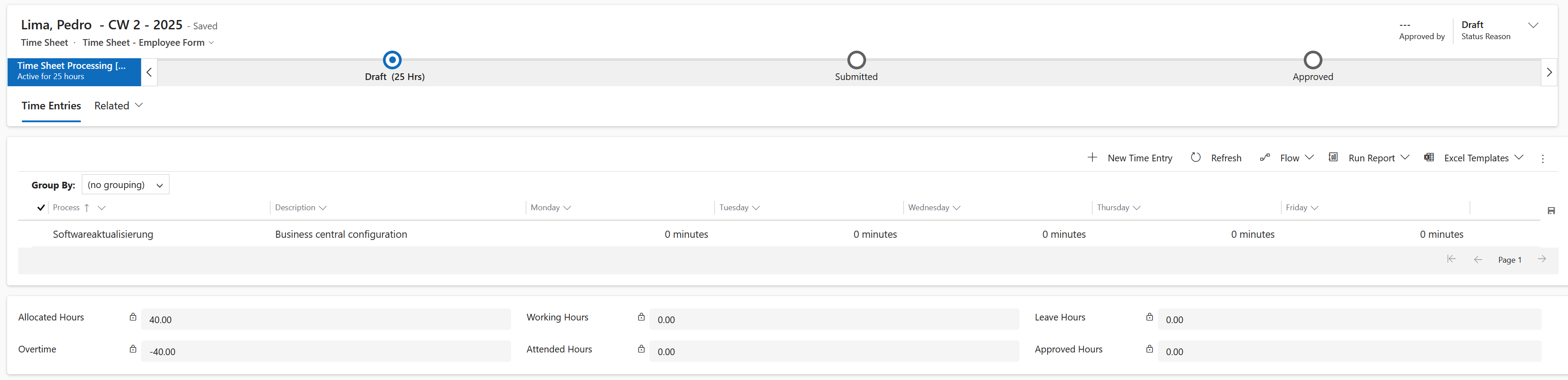How to use timesheets created in BC
Objective
The integration between Hubdrive and Business Central makes is possible to create time sheets in one platform and use it in another. In this tutorial you will learn where to find the Time Sheets created in Hubdrive environment and how to use them.
Prerequisites
- Employee is created and maintained
- Employee has a valid Employment Term
- Employee has resource connected
- The start of the week in Business Central has to match with the week in Hubdrive.
Click Through
- Start in HR HUB
- In the bottom left corner change the area to Business Central Virtual Tables
- Click on TimeSheet Lines
- Select the one that was created in BC
- Click on the Flow button on the top ribbon
- Select BC Integration - BC TimeSheetLine - TimeEntry - Hubdrive
- Click on Run Flow
- In the bottom left corner change the area to Overview
- Click on Time Sheets
- Open the one that was imported
- Time Sheet is ready to be used
Hint
- The synchronization may take a few seconds.
- When the Time Sheet is created in Business Central, if there are no Time Summaries created in Hubdrive, the system will automatically create the Time Summaries for the same month as the Time Sheets.
Recommendations
- We recommend creating the time summaries for the employee in Hubdrive before creating the Time Sheets in Business Central.